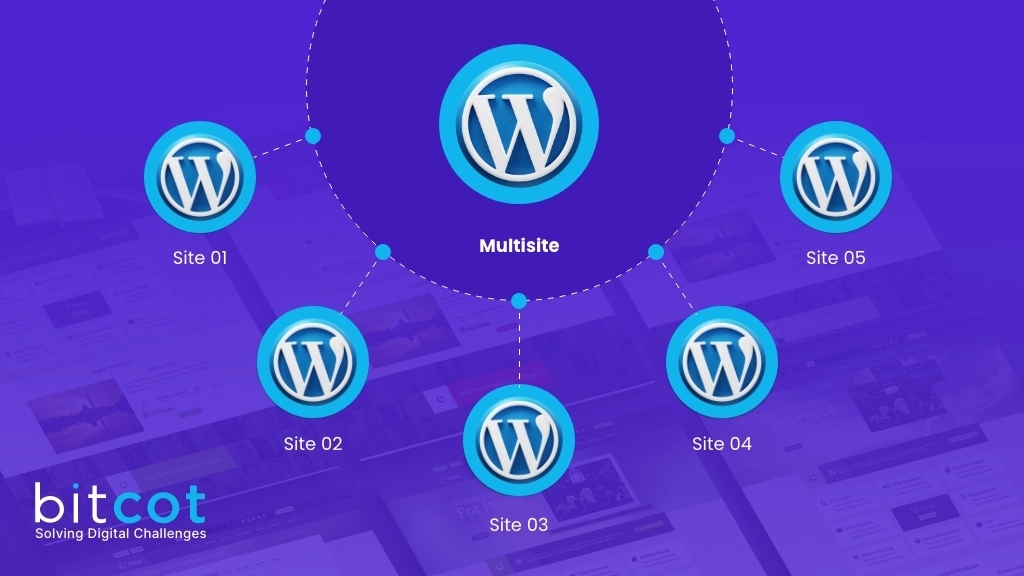
A WordPress multisite network is like a group of WordPress sites all hanging out together. Instead of each site having its own separate setup, they all share one main WordPress installation.
With a multisite network, you have the option to let users create their own sites, or you can set it up so that only administrators can make new sites.
In simple terms, it’s a way to manage multiple WordPress sites from one central hub. This setup can help streamline your website management tasks and make things easier to handle.
And if you’re thinking about SEO, using a keyword like ‘WordPress multisite’ can help improve your site’s visibility online.
What Is WordPress Multisite?
Managing many websites can be tricky, but WordPress Multisite makes it simple. This tool lets you control all your sites from one dashboard, saving you time and effort. Let’s see how it works and why it’s great for your online presence.
WordPress Multisite is a popular choice for businesses and schools with multiple websites. It allows you to create a network of sub-sites, making it easy to organize your online content.
For instance, if your main website is example.com, you can create sub-sites like site1.example.com and site2.example.com. You can also use subdirectories, such as example.com/site1 and example.com/site2.
Schools often use Multisite to create separate websites for each department or class. Similarly, businesses find it helpful for managing different branches or products.
By using WordPress Multisite, you can manage all your websites in one place, making your online presence stronger and more efficient.
Benefits of WordPress Multisite
WordPress Multisite enables the management of multiple websites through a single WordPress installation.. This feature is especially useful for organizations that manage a network of sites, such as businesses with branches, educational institutions, or anyone needing to run multiple distinct websites but wanting to streamline the management process.
| Benefits | Description |
| Centralized Management | Manage multiple sites from a single dashboard, simplifying updates, plugins, and themes across all sites. |
| Shared Plugins and Themes | Install plugins and themes once and enable them across multiple sites, reducing the time spent on setup and maintenance. Installation:- The installation process applies to the entire network, ensuring consistency. Activation: – For plugins, options include network activation for all sites or making activation optional. For themes, choices range from network enabling to enabling for specific sites. Themes can also be installed without immediate activation. Management: – Super admins are responsible for updating plugins and themes, as well as removing inactive ones to maintain network performance. |
| Easier Administration | Assign site administrators their own sites within the network, allowing them to manage day-to-day operations while you control the overall network. |
| Efficient User Management | Manage users across all sites from the network admin dashboard, including the ability to assign roles on different sites. |
| Cost Efficiency | Running multiple sites on a single WordPress installation can be more cost-effective than managing separate installations for each site. |
| Streamlined Updates | Update WordPress, plugins, and themes from one place, ensuring all sites are using the latest versions. |
| Customization Capabilities | Despite using the same core installation, each site can be customized with its own themes and plugins. |
| Network-Wide Settings | Configure settings that apply across the network, such as disabling file editing for security purposes. |
| Multilingual Network Support | Support for creating a network of sites in different languages, which is ideal for international organizations. |
| Subdomain/Subdirectory Options | Choose between subdomains or subdirectories for organizing website URLs based on preferences and structure.
For instance, if your main website is example.com, you can create sub-sites like site1.example.com and site2.example.com. You can also use subdirectories, such as example.com/site1 and example.com/site2. |
| Enhanced Security | Apply security measures network-wide, improving the security posture of all sites in the network. |
WordPress Multisite offers a powerful way to manage multiple websites with efficiency and ease, making it an attractive option for organizations looking to streamline their web presence under a unified system.
Pros and Cons of WordPress Multisite
Advantages of WordPress Multisite
- Efficient Management: With WordPress Multisite, you can manage multiple websites from one dashboard. This means you can update, back up, and enhance security for all sites in one place.
- Delegation Made Easy: You can assign different levels of admin access to various sites within your network. This simplifies the task of sharing management responsibilities.
- Greater Control over Plugins and Themes: Each site in the network can have its own selection of plugins and themes, reducing the risk of security or performance issues affecting the entire network.
Drawbacks of WordPress Multisite
- Limitations on Backups and Updates: Since websites share a database, backups and updates must be done network-wide, which can be limiting.
- Higher Risk: If one site experiences issues or a cyberattack, it can affect the entire network, leading to all sites going down.
- Interdependent Performance: The performance of each site can be affected by the traffic on other sites in the network. Sudden spikes in traffic on one site can slow down others.
- Limited Plugin and Theme Compatibility: Not all plugins and themes are compatible with WordPress Multisite, which can restrict customization options.
- Limited Choice of Hosting Providers: Not all hosting providers support WordPress Multisite, so you may have fewer options when selecting a host.
WordPress Multisite may not be suitable in the following circumstances
- Different Target Audiences: If each website within your network caters to vastly different target audiences with unique branding, content, and functionality, managing them separately may be more appropriate than using Multisite.
- Diverse Monetization Strategies: If your websites have diverse monetization strategies, such as different advertising partners, payment gateways, or membership models, managing them separately can offer more flexibility.
- Custom Server Configurations: If each website requires specific server configurations or resources that are not easily managed within a shared hosting environment, separate installations might be preferable.
- Complex Regulatory Compliance: If your websites need to comply with different regulatory requirements, such as GDPR for European users or CCPA for Californian users, separate installations may offer better control over compliance measures.
- Distinct Branding and Design: If each website requires a unique branding identity and design layout that cannot be easily achieved within the constraints of a shared theme and plugin ecosystem, separate installations may be more suitable.
- Individual SEO Strategies: If each website needs to have its own distinct SEO strategy, including domain names, URL structures, and meta information, managing them separately can provide more control over SEO optimization efforts.
- Client Isolation: If you’re building websites for different clients or organizations that require complete isolation from each other in terms of data, user management, and administration, separate installations may be necessary.
- Scalability Concerns: If you anticipate significant growth for individual websites within your network that may require dedicated resources or scaling independently, separate installations can provide more scalability options.
Setting Up WordPress Multisite
1. Prepare Your WordPress Installation
Ensure you have
- An existing WordPress setup.
- Pretty Permalinks activated for cleaner URLs.
- All plugins were deactivated.
- A backup of your WordPress installation.
- FTP access to your WordPress files.
2. Enable Multisite Feature
- Access your website’s files via FTP.
- Open wp-config.php and add
define(‘WP_ALLOW_MULTISITE’, true); - Save the changes.
3. Install WordPress Network
- Log into your website.
- Go to Tools > Network Setup.
- Choose subdomains or subfolders for site URLs.
- Enter a network title and admin email.
- Click Install.
4. Add Code to Files
Edit below code in wp-config.php

Add Code Snippet to .htaccess
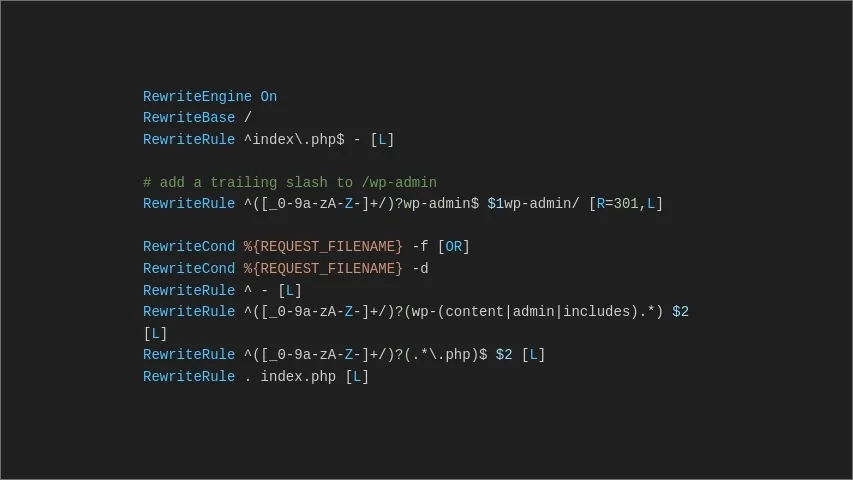
5. Explore Network Admin
- Log in again to access Network Admin.
- Use the dashboard to manage users and sites.
- Navigate through Sites, Users, Themes, and Plugins tabs for specific settings.
6. Add New Sites
- Go to My Sites > Network Admin > Sites.
- Click Add new.
- Enter site details like address, title, and admin email.
- Click Add Site.

7. Manage Plugins and Themes
- Super admins can install plugins and themes via Network Admin.
- Enable administration menus for site admins to manage plugins.
- Install Required Plugins:-
NS Cloner – Site Copier simplifies site duplication in WordPress networks by copying all content, settings, themes, and plugins from one site to another. This saves time by avoiding manual setup for each site. It’s a convenient tool for efficiently managing multiple sites in a network.
Domain Mapping(Multiple Domain Mapping on single site) – Enables you to map custom domains to individual sites within your network.

Conclusion
We trust that this article has offered valuable insights into WordPress Multisite and its potential for optimizing your business or project.
In our article, we’ve explored WordPress Multisite, discussing its pros and cons and who it’s best suited for. We believe it’s a great option for managing multiple similar websites.
We’ve also included a straightforward guide for setting up WordPress Multisite on subdirectories or subdomains. Just make sure you have the right web hosting, an existing WordPress installation, and FTP access.
Our discussion covers the basics of managing WordPress Multisite, from adding new sites to handling their databases. We’ve also recommended some useful plugins to enhance your Multisite experience.
If you need help with WordPress Multisite, think of BitCot. Our team specializes in web and app development inside out and can assist you in setting up and optimizing your Multisite. Let us help you make the most of WordPress Multisite for your online presence.
FAQ
What is WordPress Multisite according to bitcot?
WordPress Multisite, as BitCot sees it, is a handy WordPress feature that lets you handle multiple websites from one setup. It makes managing interconnected sites easier, boosting your online presence. BitCot excels at setting up and supporting WordPress Multisite, making website management a breeze for businesses.
Can I use WordPress Multisite for different types of websites?
Absolutely! WordPress Multisite is versatile, supporting various website types like blogs, e-commerce platforms, portfolios, and more. This flexibility is great for simplifying the management of websites with similar themes or purposes.
Do I need special hosting for WordPress Multisite?
While many standard web hosting services support WordPress Multisite, it’s wise to check compatibility with your provider. Some hosting plans may have specific requirements or restrictions for Multisite installations.
How do I add new websites to WordPress Multisite?
Adding new websites to your WordPress Multisite network is easy. Just go to the network admin dashboard, select “Sites,” and click “Add New.” Follow the prompts to create the new website, including choosing a subdomain or subdirectory.
Unlock Limitless Potential with BitCot: Revolutionize Your Website Management Experience
Yes, there are limitations to using WordPress Multisite according to BitCot. While it offers streamlined website management, all sites share the same plugins and themes, limiting customization. Also, managing a Multisite network requires technical expertise. However, BitCot specializes in helping clients overcome these limitations.













