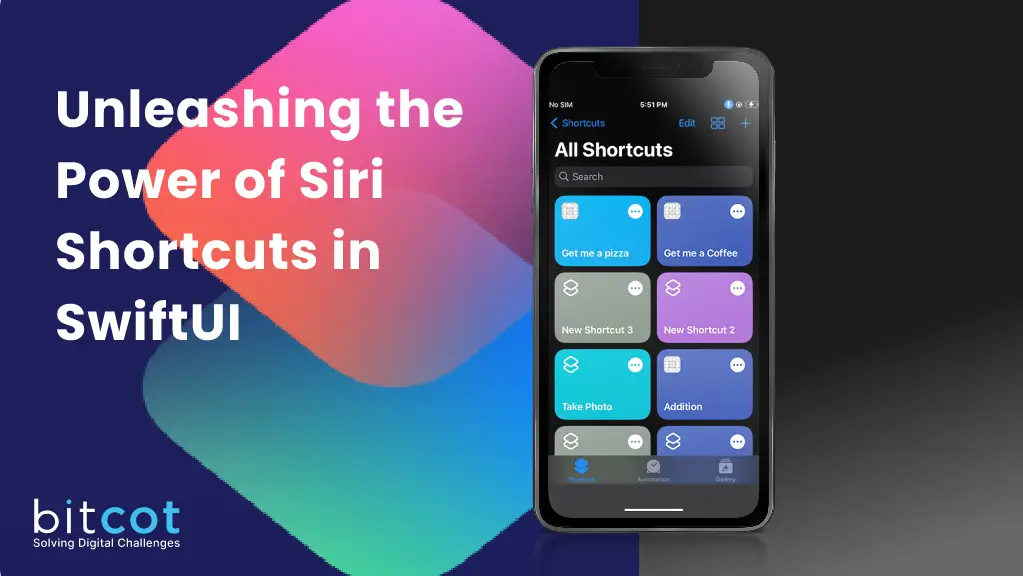
With the advent of technology, our lives have become faster-paced and more demanding. We often find ourselves juggling numerous tasks simultaneously and wishing for some assistance to simplify our daily routines. This is where Siri Shortcuts in SwiftUI come to the rescue! Siri Shortcuts is a powerful tool that allows us to automate tasks and streamline our workflows, making our lives easier than ever before.
What are Siri Shortcuts?
Siri Shortcuts, integrated into the SwiftUI framework, are custom actions or sequences of actions that can be triggered by a voice command or a tap on our devices. These shortcuts can perform a wide range of tasks, from simply launching an app to executing complex actions involving multiple applications. By utilizing Siri Shortcuts, SwiftUI empowers developers to create a more interactive and effortless user experience.

Getting Started with Siri Shortcuts
To begin harnessing the power of Siri Shortcuts in SwiftUI, developers need to understand the fundamental concepts and steps involved. Let’s take a closer look at how to get started:
Creating a Shortcut: The first step is to create a Siri Shortcut within your SwiftUI application. This can be done by defining a custom intent that corresponds to the desired action you want your app to perform. By leveraging the powerful Intents framework, developers can build custom intents tailored for their specific app functionalities.
Registering Intent Identifiers: Each custom intent requires a unique identifier that registers it with Siri Shortcuts. This identifier ensures that Siri recognizes the intent and triggers the appropriate action.
Defining the User Interface: For a seamless user experience, it is essential to design an intuitive and visually appealing user interface for the shortcut. This interface will be used by Siri to present information and gather input from the user when needed.
Handling User Interactions: Siri Shortcuts are meant to simplify user interactions, so it is crucial to handle them effectively. By implementing various delegate methods provided by SiriKit, developers can respond to user interactions in a personalized manner.
User Confirmation and Handling Errors: When executing a Siri Shortcut, it is important to provide timely feedback to the user, confirming their action and handling any errors that may occur during the process. This ensures a smooth and reliable user experience.
Supporting Multiple Languages: To cater to a global audience, it is recommended to localize Siri Shortcut interactions by providing localized strings and handling language-specific nuances.
Testing and Debugging: Before releasing an app with Siri Shortcuts, thorough testing and debugging are crucial to ensure a seamless user experience. Developers can leverage Xcode’s built-in testing tools to simulate Siri voice commands and verify the execution of shortcuts.
Ex: (SWIFT)
- Import IntentsUI Framework
- Add this two function for Creating the siri Shortcuts
- on need place just use the AddtoSiri function
- Add Extension and INUIAddVoiceShortcutViewControllerDelegate Delegate
For swift it will automatically redirect to the siri shortcuts page



Notes:-
- Import AppIntents Framework
- Like SirAddition Function we can modified the we needed
- Title have been used as Siri Keyword
- For SwiftUI We need to manually need to add the shortcuts
EX:(SwiftUI)




Please refer to the SwiftUI code and navigate to the “Shortcuts” section within the “Add Action” interface. In this location, you will observe the title name denoted as “Siri Shortcuts” for the associated application.






Explanation:
- Open siri shortcut App in your device
- On the right top you can see the (+) button , Tap on that
- You will see (+) add Action Page, Again Tap that
- Select Apps you need to choose your Application
- On the selected application you can see the shortcuts whatever you have created In the POC and enable the Siri Shortcuts
Maximizing the Potential of Siri Shortcuts in SwiftUI
Now that we have a solid understanding of the basics, let’s explore some ways to unleash the true power of Siri Shortcuts in SwiftUI:
Creating Custom Actions: Beyond the standard set of shortcuts offered by default, developers can create custom actions tailored specifically to enhance their app’s functionalities. By leveraging the extensive capabilities of the SwiftUI framework, developers can provide users with a personalized experience, seamlessly integrating with Siri’s voice commands.
Integrating with Third-Party Apps: Siri Shortcuts in SwiftUI can also be utilized to interact with third-party applications, opening up a world of possibilities. By leveraging existing APIs and integrating them into our app, we can extend our functionality and provide a comprehensive user experience.
Tracking and Analyzing Shortcuts: To continuously improve our app’s performance and understand user behavior, it is essential to track and analyze the usage of Siri Shortcuts. By utilizing analytics tools and monitoring user interactions, developers can gain valuable insights to refine their app and create a more tailored experience.
Conclusion
In this rapidly evolving technological landscape, Siri Shortcuts in SwiftUI offer developers an incredible opportunity to simplify tasks and revolutionize user experiences. By harnessing the power of Siri’s voice commands and integrating them seamlessly into our apps, we can streamline workflows and provide users with a truly interactive and efficient interface. So, what are you waiting for? Start exploring the immense potential of Siri Shortcuts in SwiftUI today and elevate your app to new heights!












